
Mitchell’s comments in Black, Chris’ comments in Blue
Since my switch to Mac back in December I haven?t had very many problems integrating my MacBook Pro into my life. Except for a few programs that I can?t find equivalents for in Mac OS X, it has gone pretty smoothly. One area that has frustrated me is data storage. I like to have as much free space as possible on my internal drive, so I often use external HDDs. I do this particularly when editing video, as the files created are large, and temporary files for effects and previews quickly add up. When I tried to do my first video editing project on my new MacBook Pro, I hit a wall. Where would I store it? After all is said and done, its going to need at least 100GB.
That?s exactly MY problem. Where in the world and I going to store data on an internal notebook drive, when some space is taken up by my BootCamp partition, and there is at least 30-40GB taken up by both OSX 10.4.8 and Windows XP SP2 (and all of its updates)? This is a big problem for me. Unlike Mitch, I don?t have USB hard drives, and don?t want to carry then around the house. Network storage is nice, but I?d rather have my total solution internal to my MacBook Pro.
The problem is that standard NTFS formatted drives, like those used by Windows 2000, XP and Vista, can?t be written to under Mac OS X (yet), and FAT32, which works on both Mac and Windows, has a limit of 4GB for each file. With files over 10GB, FAT32 wasn?t an option.
My problem wasn?t a file size limit, but a partition/drive size limit from BootCamp. BootCamp limits the size of a FAT32 partition to just 32GB. It also limits you to just ONE additional partition, meaning you get a Mac drive, a Windows drive and that?s it from BootCamp. Windows based partition tools also don?t work on the MBP due to the non standard partitions that BootCamp creates, AND due to the fact that the MBP chokes on DR DOS, the OS that most of these tools use.
My solution was to buy a new HDD that I could format completely for Mac. I picked up a 250GB drive pretty cheap, put it in a 3.5? Firewire/USB case and got to work. It wasn?t until I needed to use my desktop to access some of the files that I realised I had a problem. The format that Mac uses for hard drives, HFS+, isn?t recognisable by Windows, so when I plugged it in, I couldn?t access any of my files.
Yep…kinda sucks. Windows XP/Vista can?t even read an HFS+ formatted volume. At least OSX can READ an NTFS drive.
Enter, our solution…
MediaFour has created a solution called MacDrive, a program that gives Windows the ability to read and write to and from Mac partitions. The beauty of MacDrive is that it doesn?t require any modifications to your Mac disks, it just reads and writes to them as if they were any other, accessible, native Windows drive.
The latest version of MacDrive, version 7, has full support for Windows Vista. Installing the application is as simple as following the prompts.
After installation, you will have to reboot before you can start using MacDrive.
MacDrive will startup with your computer, and appear as a small icon in your system tray.
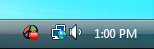
When you double click the icon, a menu will be displayed.
Explore Mac disks?, simply takes you to My Computer.
The second button allows you to create Mac formatted CDs and DVDs. I don?t really have any use for this feature, but it may be important for some. MacDrive also adds a new option to the autorun menu for blank CD/DVDs to create a Mac formatted disc.
I also didn?t have a need for this utility; but its nice to know that I can create a Mac based DVD if I need one, regardless of the OS I?m working with.
MacDrive also has the ability to format and repair Mac drives. As you can see my 250GB Mac HDD is in perfect health.
My Mac Disk was OK as well… Its nice to know that you can check things out and make certain all is right with the world, regardless of the OS you?re running.
The options are clear and simple. You can disable writing to Mac partitions to prevent any accidental changes, or disable MacDrive altogether.
File name maps allows Windows to open files that don?t have extensions in the Windows counterpart. It is often an option to have the extension of a file added onto the end instead of a default, so this is quite handy. MacDrive detects what type of file it is, and associates it with the right application.
When you connect a Mac formatted drive to your PC it will install just like any other HDD.
File transfer speeds are excellent. Copying a 518MB file from the Mac HDD to my desktop?s internal HDD over USB2 too 20.93 seconds, or about 24.75MB per second. Copying the same file back to the Mac HDD took 24.10 seconds, or 21.5MB per second.
So far I have been very happy with MacDrive. It performs brilliantly for what I need, and is easy to use.
I agree. The application has resolved a HUGE problem for me. I?ve got all of my data, including all of my freelancing documents and articles, on my Mac volume where my installation of Mac Office 2004 can get to it. With MacDrive 7, I?ve changed my My Documents directory from
C:\Documents and Settings\Christopher Spera\My Documents
to
G:\Users\ChrisSpera\Documents\My Documents (where G:\ is my Mac volume).
Yeah, I know that the path for My Documents is a bit redundant in the Mac scheme of things; but OSX tends to stick things in your Documents directory that I didn?t necessarily want mixed in with all of my documents.
I would much prefer to have a separate, ?universally? accessible partition sitting between the two drives that both OS? could natively read and write to and from; and perhaps at some point, we?ll get there. BootCamp IS in beta, after all. We?ll have to wait and see what that development team has in mind for it.
In the mean time, I had heard a rumour that MacDrive 7 came with a partitioning tool. I haven?t seen any evidence of it yet; and I was hoping that Mitch might have bumped into it… Apparently, not so much yet. MacDrive has really pulled my tush out of the fire, and I?d like to thank MediaFour for allowing me the opportunity to review their fine product. I can?t recommend it enough.
MacDrive is very reasonably priced at $49.95; and if, like me, you want to use Mac drives with both another computer and your Mac running Windows in Boot Camp, take advantage of MediaFour?s 2-pack licence for $59.95!

Hey Mitchell and Chris,
Thanks for the review. I had a similar problem not being able to read my NTFS drives using OS X. I figured it out. You CAN read and write NTFS drives using MAC OS X. Just simply install these two apps in order and reboot(free).
MACFUSE
http://code.google.com/p/macfuse/
NTFS-3G Stable Read/Write Driver
http://www.ntfs-3g.org/
I hope this helps.
James